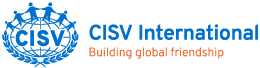myCISV FAQs
Welcome to the myCISV FAQ page. We’ll be adding new questions regularly to help you. If you have a question that is not answered on this page, please complete the form at the bottom of the page. We might add it to the list of FAQs.
If this is your first time visiting the new myCISV, check out our support materials at our myCISV Introduction page!
myCISV Troubleshooting
The following forum is a troubleshooting guide to help fix common problems on myCISV.
If these solutions do not fix your problem, please contact your myCISV coordinator. They can be contacted using the following email using your own two-digit country-code:
mycisv-coordinator@<country-code>.cisv.org
If you need further support, please feel free to contact myCISV support at:
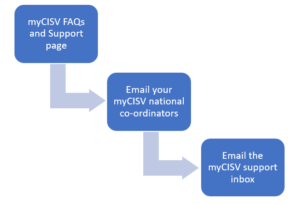
When contacting the myCISV support email, you will need to provide the following required information:
- First name
- Surname
- Gender
- Date of Birth
- Email Address
- National Association and Chapter
Accessing Your Account
A CISV ID is a unique identifier we use in our IT systems. It is mainly used as a username when logging into myCISV, CISV Learn, CISV SharePoint or other IT services we provide.
A CISV ID appears in the format of: firstname.lastname@countrycode.cisv.org.
To find out your CISV ID:
- Go to https://mycisv.cisv.org/
- Click “Create Account” (Note: This will not create a new account, it will just find your CISVID.)
- Complete all of the registration fields (try to use the same information as when you first registered)
The system will then provide you with your CISV ID, or show some censored email addresses that may be linked to your account. By entering any of the email addresses you recognise, you will then be provided with your CISV ID.
- Go to https://mycisv.cisv.org/
- Click “Log in”
- Enter your CISVID, click “Next”
- Click “Forgot password”
- On the final page, select the email address you want the password reset link sent to (this should be an address you have access to)
- From there, follow the instructions in the password reset email
If you no longer have access to the email address linked to your account, please contact myCISV support.
- This may be caused by a Browser Cache Error
There are multiple solutions possible to this problem:
• Clear your entire browser cache by using the “more” button (3 dots) at the top-right (at least in Chrome and Edge – every browser is different) and going to Settings
• Use another browser which you normally do not use for CISV International (Opera, Chroma, Edge, Mozilla Firefox etc)
• Use an incognito window in your browser (also available in most browser versions through the “more” button) - Pop-ups are blocked on your computer.
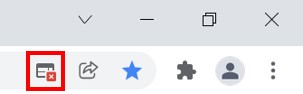
•On your web browser you should see the highlighted icon, click on it to allow pop-ups. Alternatively, you can allow Pop-ups in your browser settings.
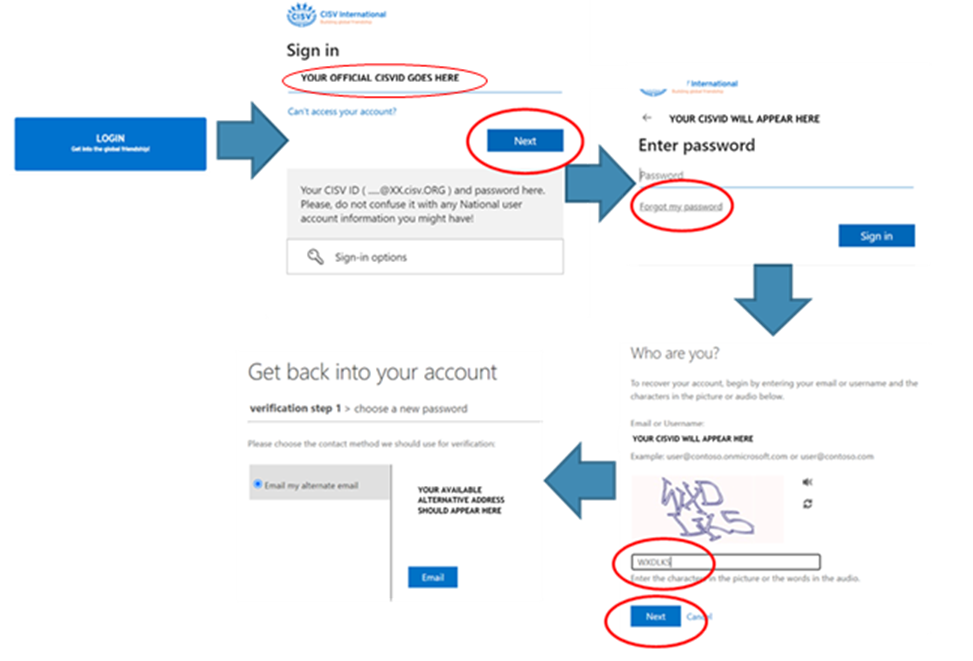
Children and Guardian
Please contact myCISV Support and provide the Required Information mentioned above for both yourself and your child. The support team will sort out your problem.
Therefore, parents or guardians have to create an account for their children under 16 years old.
A parent needs to register themselves and then add the child using the "Children" menu on their myCISV account.
In order to make a child self-responsible, the guardian needs to access their profile within their own account.
As a guardian, go to the details of a child's profile, find the ORANGE PEN next to where it says self-responsibility, click please, and follow the instructions given their.
When having clicked “UNLINK” it normally takes around 30 seconds to process the UNLINK request; then your children have a CISV ID of their own with your consent to that. They can login now using the same process that you used earlier. You may have to tell them their CISV ID.
Directory
Programme Assignment
Here we've provided a little guide showing how you do these assignments. Checkout the "Guidance for myCISV Coordinators" there.
When the Chapter setting is correct but does not match your Chapter, then you need to reach out to your National myCISV Coordinator; they can act for the entire National.
When in case you need to assign a person from another National (e.g. they are an International Staff to your Programme) then please do reach out to myCISV Support and ask for help. Only the International admins are able to assign International Staff persons when the Programme and the person have different NAs. Be sure to include the Programme Reference Number and the CISV ID of the person to assign in your request.
If the problem persists, please ask your National Secretary or National myCISV Coordinator to make sure that all the Programmes and Programme Invitations have the correct Chapter set to them. As a Chapter myCISV Coordinator, you will only be able to assign to Invitations and Programmes where the Chapter setting matches the Chapter in your profile.
If the problem still persists, please, check the Directory: Are you assigned the correct myCISV Coordinator role, just as you would expect it? If not, please do reach out to your National Secretary for to correct the Directory setting for you.
Programme Participation
GoTo your Programme on myCISV, find the tiles named "Programme Data" and "Programme Address" and fill them with the data for your Programme.
Then GoTo the "Participants" tab on your Programme and add a person into the "Camp Director" role and another person (can be the same) into the "Pre-Camp Contact" role.
When done, go back to the "Overview" tab and checkout the Pre-Camp-1 link on the "Programme Details" tile. DONE.
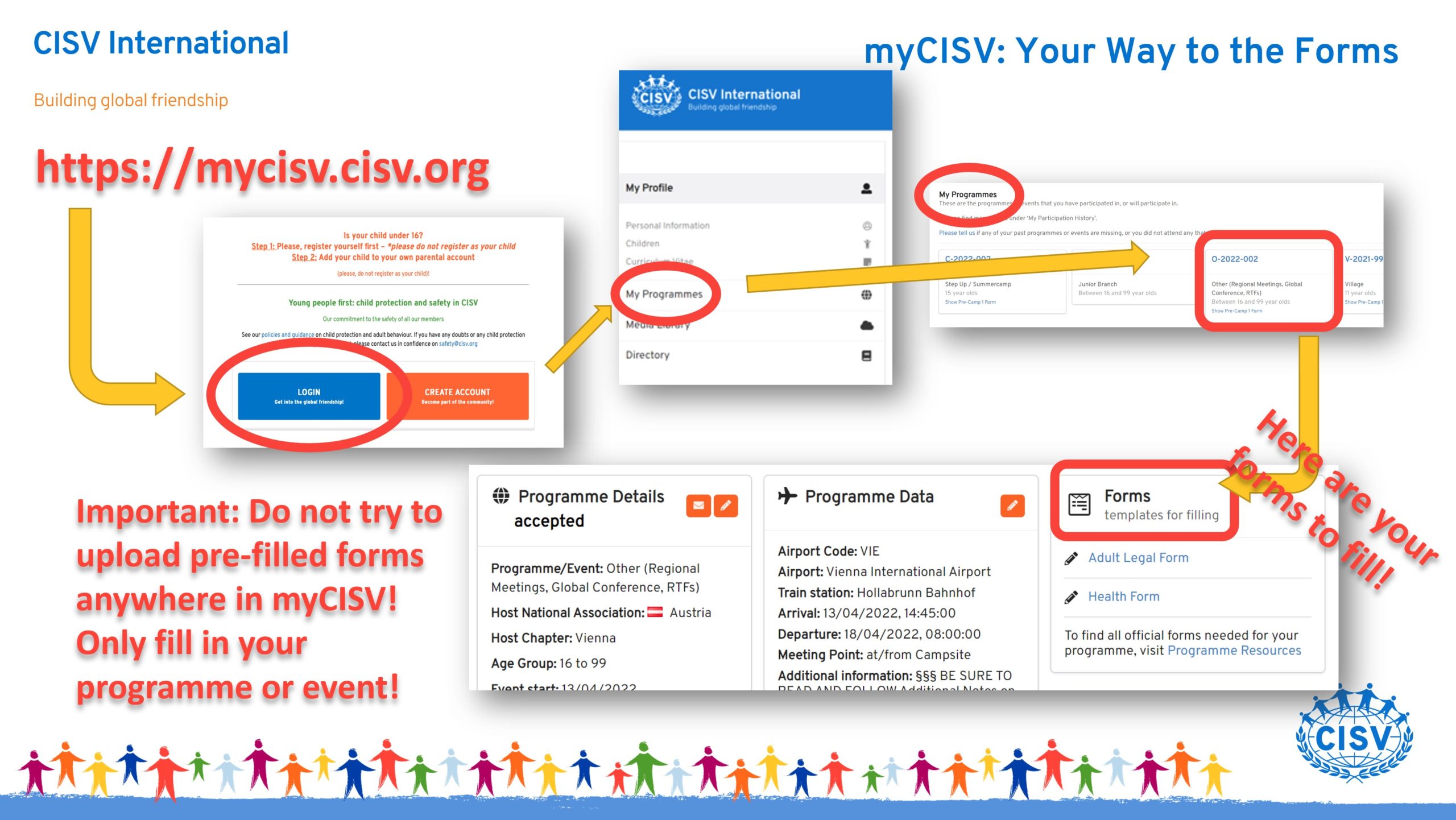
- Use the web browser’s print function by pressing the [control] and [p] buttons
- Click on the “more” button (3 dots) at the top-right (at least in Chrome and Edge – every browser is different), going to Settings and selecting “print”.
eLearning and the Safeguarding Training
- Go to the ‘details’ section of the child's profile on myCISV.
- Click on the orange pen next to where it says ‘self-responsibility’ and follow the instructions shown.
- The child can access https://learn.cisv.org using the blue button and log in with their CISVID and password to access the relevant training.
GoTo learn.cisv.org and use the big blue button on top to login. Use the same username and password you are using on myCISV.
Hint:When using the same browser session as for myCISV you do not even need to give the password again!
It takes a bit of time until the completed training shows up on myCISV; have a bit of patience, please; just check again after some time and it will sure show.
If not, please mail us.